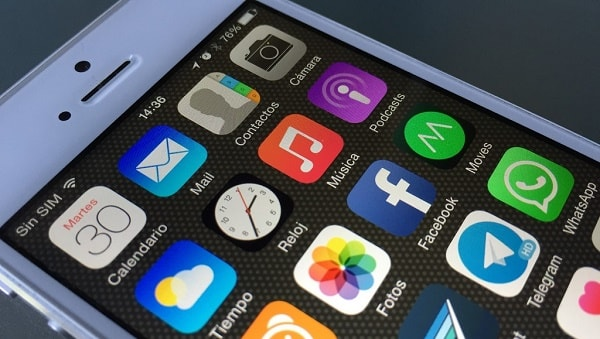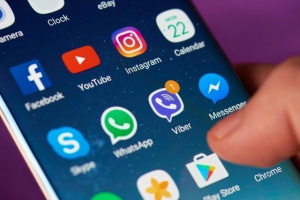How to Take an iPhone Screenshot – The iPhone is a popular smartphone product with certain unique features that set it apart from other phones in general. The iPhone is even more appealing because of the way its functionalities are displayed. Nevertheless, there are still some times when using the iPhone is challenging for beginners, such as when taking screenshots.
On an iPhone, taking screenshots is actually a simple and useful process. You can snap screenshots in a number of ways that only take a few seconds. You can thus pay attention to the following evaluations if you are still learning how to use your iPhone or if you have questions about how to take a screenshot correctly.
Daftar isi [hide]
How to Quickly Take an iPhone Screenshot
Depending on the iPhone model or method, there are various ways to take screenshots or screenshots on an iPhone. You can find these rather simple techniques below.
On iPhone series without a home button, such as the iPhone X and higher, this screenshot approach can be used. The trick is using a screenshot to locate the thing you want to take. After that, simultaneously press the volume up and on/off keys, then release them both as soon as you can.
A thumbnail image for the outcomes of the previous screenshot that was taken will show up in the lower corner if the screenshot was successfully taken. If you merely want to save the screenshot, swipe it to the left to shut it. If you want to alter the screenshot, you can edit it right away by pressing it.
On iPhone models with a home button, you can use this screenshot method. It’s a simple process that starts with setting up the screen that will be screenshotted, followed by pushing the on/off button and the home button at the same time, and then swiftly releasing both buttons.
A thumbnail image will appear at the bottom of the corner if the screenshot was successful. If you wish to change the screenshot results, you can update this image right away. You can clip it, add some notes, or both.
For the iPhone series with the top button and touch ID, the next screenshot technique is used. The idea is to set up the screen for capture before pressing the top and main buttons at the same time. The screenshot outcomes will then emerge as soon as you release the two clicks.
In the lower corner, a thumbnail image will show up if the screenshot was successful. To allow for immediate viewing of the screenshot results in the gallery, these results might not, however, be visible on iPhones in the iPhone 6 series and lower. The quality exhibited will be the same and good even though it has a different look.
Backtap
The back tap is the next screenshot technique. To employ this technique, you must first turn on the back tap. The secret is to find accessibility or accessibility after opening the options. The next step is to tap the very bottom and choose “back tap” from the touch menu.
Two options—triple tap or double tap—are available when the back tap menu is opened, and both can be customized to your preferences. The next step is to choose screenshot and the type of menu that can be opened with the back tap. You can then immediately return to the home page and choose the screen you want to capture.
You can tap on the iPhone’s back as soon as you have located the screen that you wish to capture in a screenshot. The previous back tap option allows you to change how many taps are required to take the screenshot. When you choose double tap, the screenshot will show up in the bottom corner when you double tap.
If you select a triple tap, the procedure will still be the same; the only difference is the quantity of taps required to capture a screenshot. Taking screenshots can be done swiftly and practically in a couple of seconds because to this method’s efficiency.
AssistiveTouch
The following screenshot technique makes advantage of assistive touch. To practically bring up the assistive touch screenshot menu, you must first activate it. The secret is to open the settings, choose the touch menu and the accessibility menu, then choose the assistive touch menu.
You will be required to enter a number of shortcut keys and a screenshot button in order to activate the assistive touch menu. When activated, you can go back to the start page right away and take the necessary screenshot. The secret is to pick screenshot when you tap the assistive touch button.
Five iPhone suggestions
You can now listen to a variety of suggestions for iPhones that are extremely comfy to use in a variety of activities after learning different methods for taking screenshots on an iPhone. Here are some iPhone picks that are still cozy enough to utilize for a variety of daily tasks.
XS iPhone
Today’s iPhones are still very comfortable to use, including the iPhone XS line. There are numerous capacities available, one of which being 256 GB. This smartphone has a starting price of 14 million, a variety of color options, including rose gold, silver, and gray, and a super retina HD screen that is easy on the eyes.
iPhone X
The iPhone 11 series, which includes the iPhone 11, iPhone 11 Pro, and iPhone 11 Promax, which start at 9 million, is a line of smartphones that is still in high demand. The Apple 13 Bionic chipset is what is being used, and it has a decently long battery life.
iPad 13
The most recent series of iPhones from Apple is the 13-series. Starting with the iPhone 13 Mini, Pro, and Promax, this iPhone comes in various varieties. The price for this iPhone series’ many storage options, which range from 128 GB to 1 TB, starts at 25 million. The iPhone 13 offers a wide range of colors, from silver to crimson.
iPad 12
The most recent series that Apple has offered is the iPhone 12, which is still very comfortable to use. Additionally, this series is equipped to support 5G networks, which start at 18 million. The capacity options on the iPhone 12 can be changed to suit your need.
iPad Pro
The iPhone 8 series is a phone that is very comfortable to use and is still supported by the most recent version of IOS, allowing for continued use for a considerable amount of time. This phone has numerous size options, including 64 GB to 256 GB, and is priced starting at 3.5 million.